Title
Works on Mac laptops and computers as well.
Steps
On Android and IOS it is essentially the same process. Also, the same SonicWALL Mobile Connect app can be downloaded on your Mac as well and also follows the same process and has the same features.
1. Download the SonicWALL Mobile Connect app from the app store for your device. Install and open it. The first screen will look something like the image below just click to add a connection.
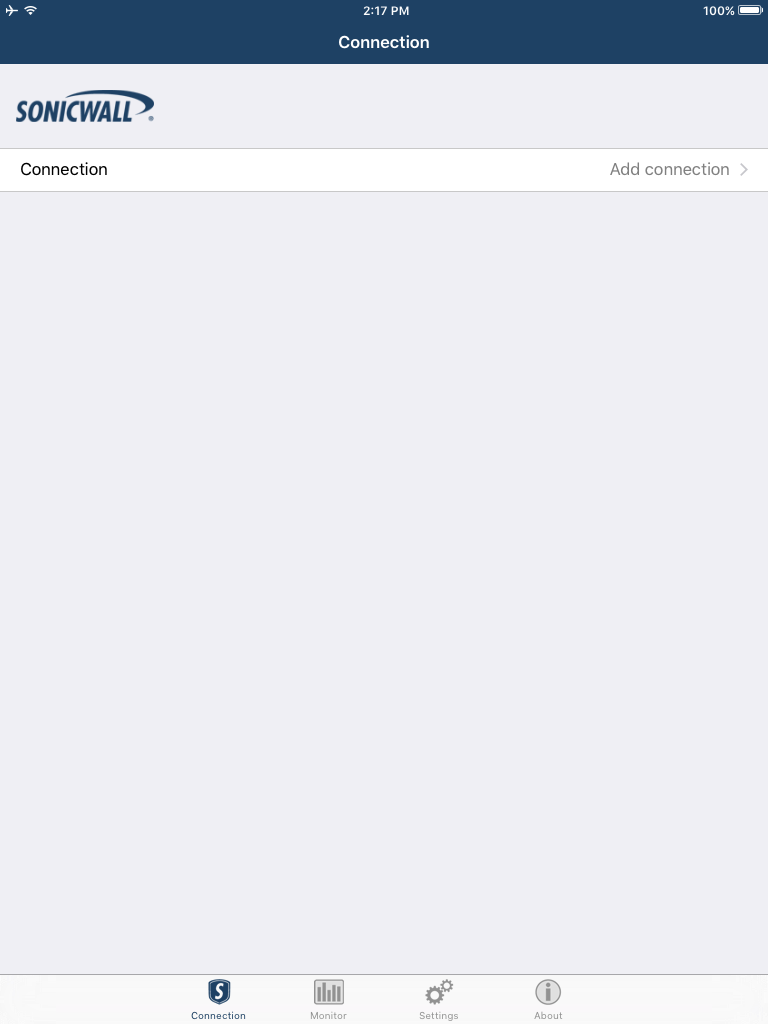
2. Then you would give your connection a name, anything that makes it easy to remember which site you’re connecting to. In this example we used “Example Residence.” You’d then enter your server name which should be the site name and .whyreboot.com:4433. Here we put <clientname>.whyreboot.com:4433 but you would replace <clientname> with the site name. Don’t forget to enter the port 4433. See the image to the below for a screenshot.
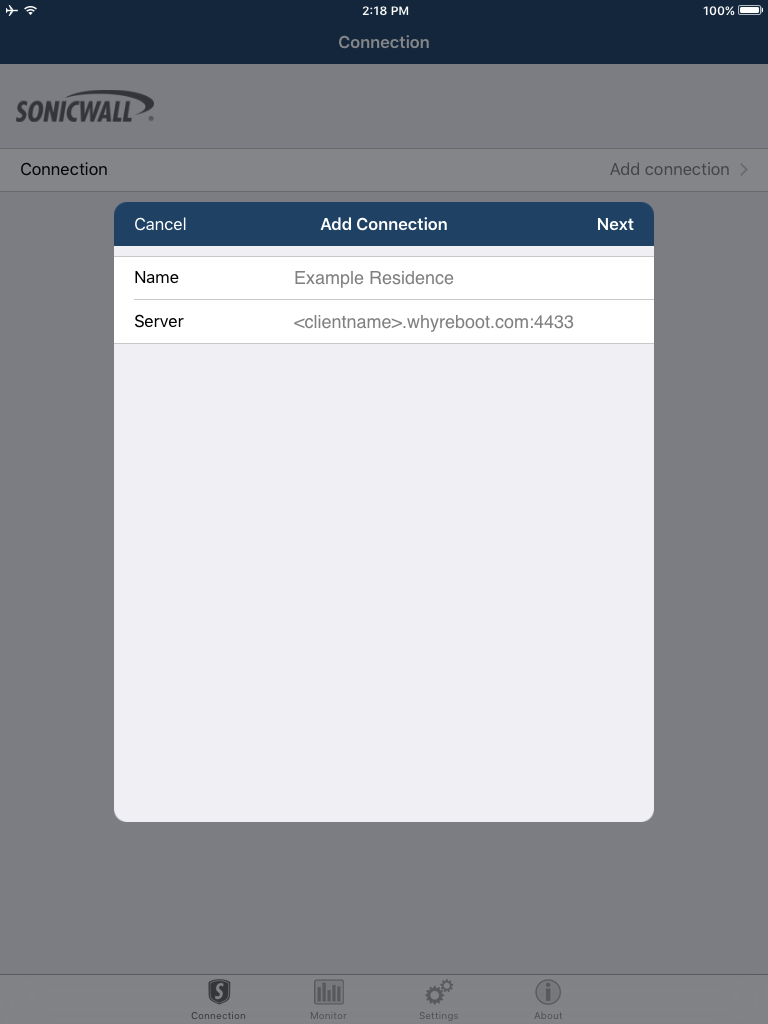
3. Next you may receive a warning message that Mobile Connect can’t verify the identity of your connection. Please click “Continue.” as shown in the screenshot below.
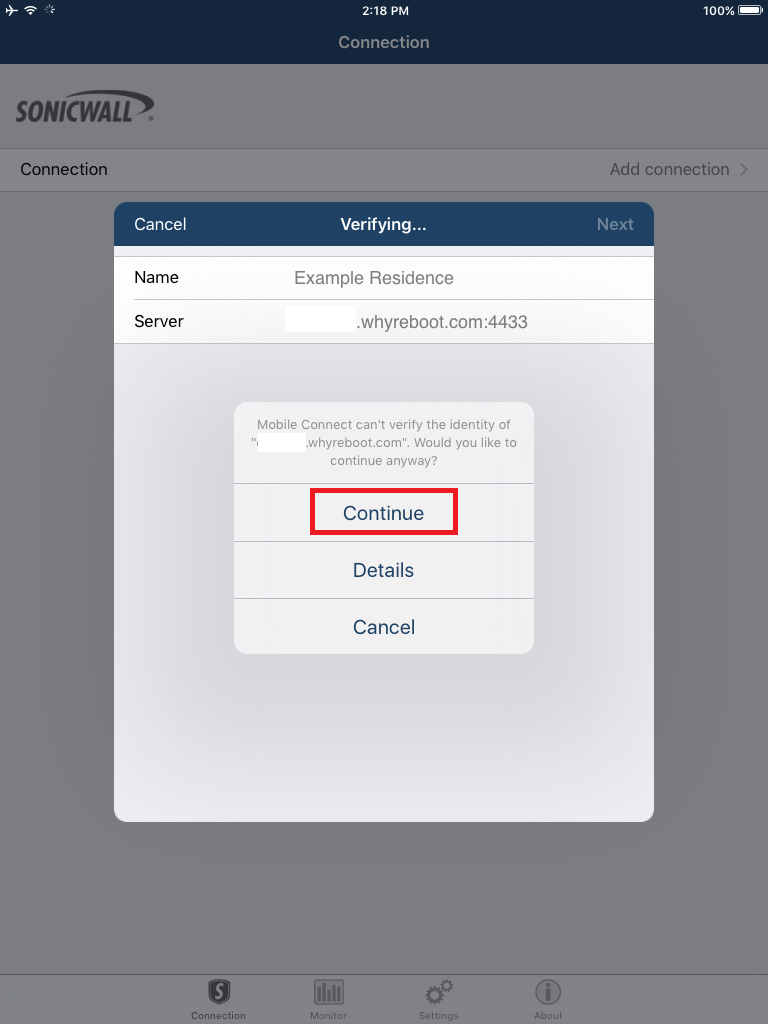
4. Next you would enter your username and password provided. Be SURE that the Domain is set to LocalDomain. Usernames, passwords, and Domain are ALL case sensitive. Don’t forget to click “Save” to move on to the next step.
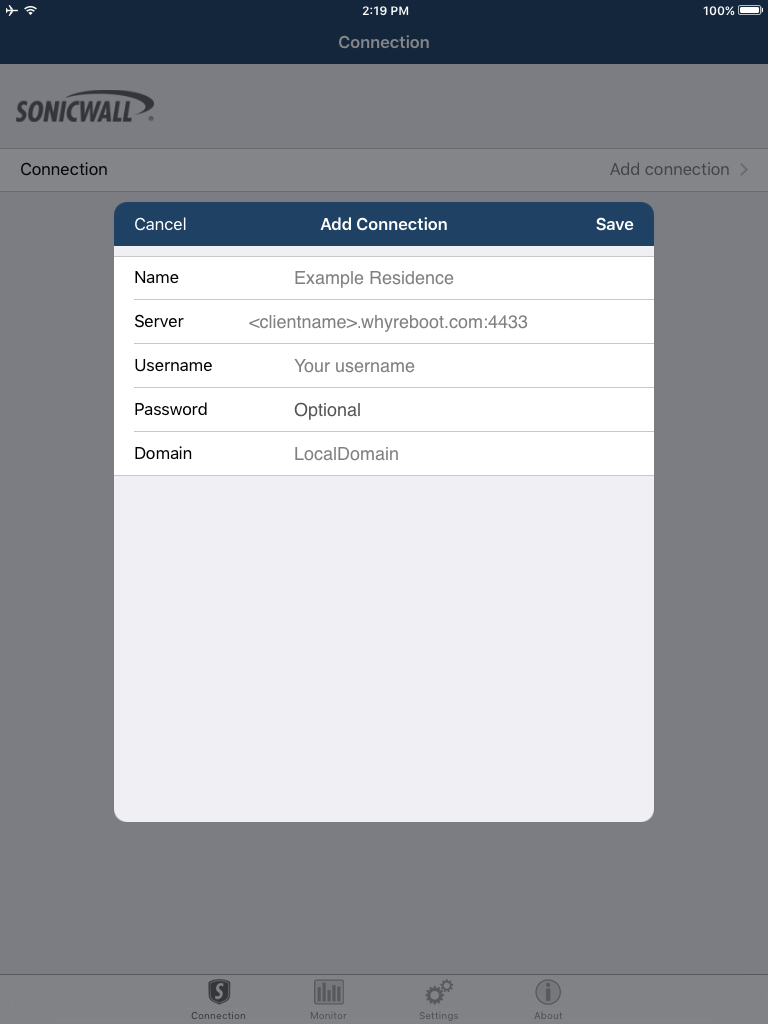
5. Now you’re ready to connect! Just click the connect button and you’ll be on your way.

6. Lastly, you can go to the settings section and choose to have the site automatically reconnect. This is useful so that you don’t have to always re-establish connectivity. As soon as you return home, or go onto the site, the VPN will disconnect automatically. As soon as you leave again it will reconnect on its own so you don’t have to do anything. See below for a screenshot of the settings screen.
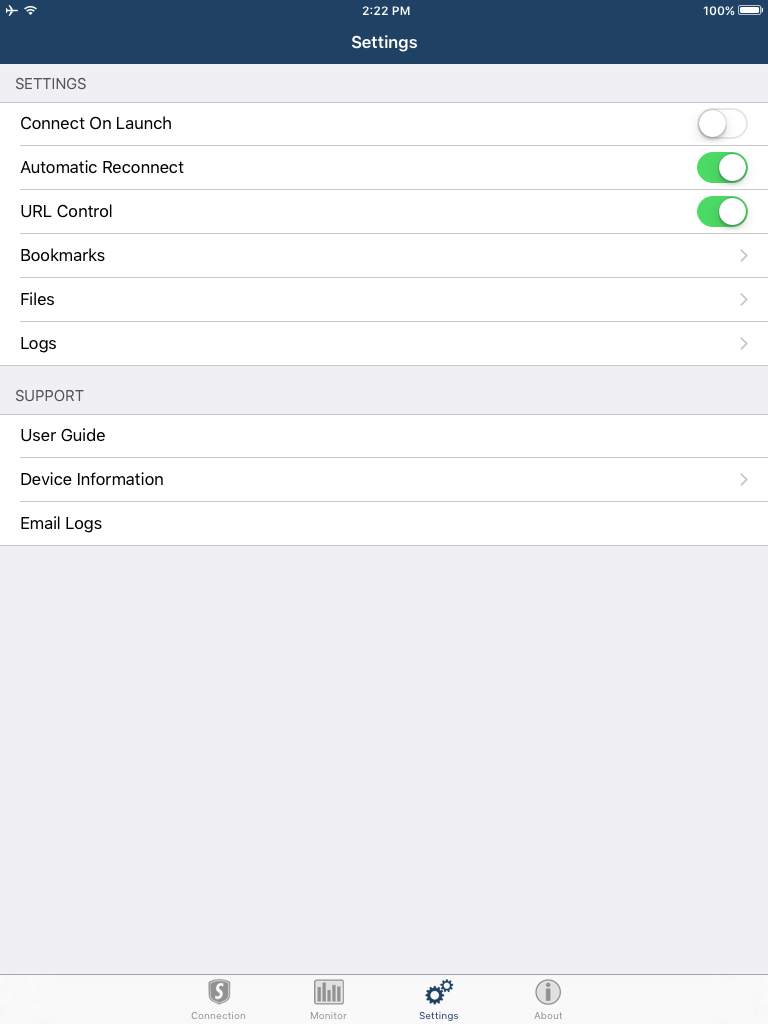
That’s it! If you have any questions or need help setting this up, please don’t hesitate to email us at support@whyreboot.com or call our main line at 877-307-0052 and someone will be able to help you right away!