Steps
1. Search Google Play store for FortiClient and download the basic VPN as seen below

2. Open the app, click the hamburger menu icon, and ensure you are on the VPN section of the app.

3. Tap the New VPN icon.

4. Fill out the VPN connection details:
- Set the Connection Name to something meaningful.
- Set the Type to IPsec VPN.
- Tap Create.

5. In the IPsec VPN settings, go to Server Settings:

5.1 Under Network Settings, set the Server to the DynDNS address provided for the site.
eg. example.whyreboot.com

5.2 Enter the Pre-shared Key exactly as provided (case-sensitive).

6. Tap Connect on the VPN profile:
- Enter your VPN username
- Enter your VPN password

7.Tap Login to establish the connection.

© 2022 WhyReboot | All Rights Reserved