section-54d32e9
Steps
1. If you haven’t already done so, please download and install the FortiClient app from the previous screen. Then right-click the FortiClient VPN icon in the Windows notification taskbar area, then click Open FortiClient Console.

2. Click the hamburger menu icon, then select Add a New Connection.

3. Choose XML and click Import XML Configuration.

4. In the file dialog window, browse for the provided VPN profile file (.conf) and click Open.

1. Enter the password if one was provided. If not, leave the field blank, and then click Import.

6. An information message should pop up confirming that the configuration was imported successfully.
- Click OK to acknowledge the message
- Click Save to store the connection

7. Select your newly created VPN connection:
- Enter your VPN username.
- Enter your VPN password.
- Click Connect.

8. Test the VPN connection:

Just click "Disconnect" whenever you're done!