Steps
1. If you haven’t already done so, please download and install the FortiClient app from the previous screen. Then right-click the FortiClient VPN icon in the Windows notification taskbar area, then click Open FortiClient Console.

2. Click the hamburger menu icon, then select Add a New Connection.

3. Choose IPsec VPN and fill out the connection fields:
- Connection Name (Required) – Can be any name, but it’s best to choose something meaningful.
- Description (Optional) – Can be any name; again, use something meaningful.
- Remote Gateway (Required) – Enter the site’s DynDNS address eg. sitename.whyreboot.com
- Authentication Method (Required) – Set this to Pre-shared Key
- Pre-shared Key (Required) – Enter the exact key provided. It is case-sensitive and must match exactly.
Finally just click "Save."

4. Select your newly created VPN connection:
- Enter your VPN username
- Enter your VPN password
- Click Connect.

5. Test the VPN connection:

Just click "Disconnect" whenever you're done!
© 2022 WhyReboot | All Rights Reserved